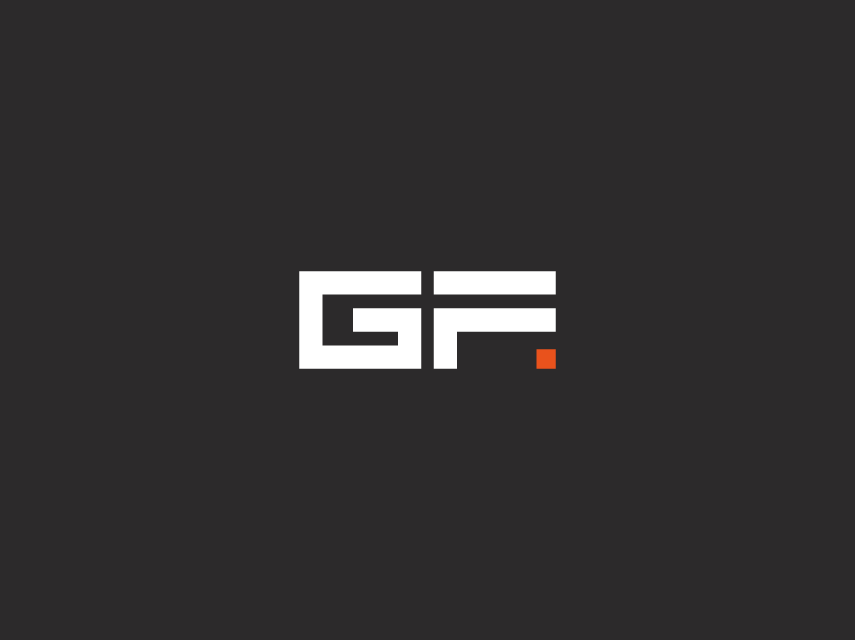February 18, 2022
by Graeme Rawson
Due to some major changes in OB-E v2 updating from v1 may not quite be as straight forward as we would like it to be. This article is for current OB-E users to help you understand possible issues that you may encounter when updating to the new Oberheim OB-E.

New Formats
Apple Silicon
OB-E is now available as an Apple Silicon (“Universal”) application. However if you own an Apple Silicon chipped Mac, it still may not be the most suitable version for you to install. Please check that your DAW is Apple Silicon native, and only use the Apple Silicon version of OB-E if it is. If your DAW is not yet Apple Silicon native, please install the Intel version. It is possible to mix your installations, for instance install the Intel AAX for Pro Tools, and then install the Apple Silicon AU for Logic Pro. You’ll need to run multiple installers and make sure you select different install options to do this correctly.
Known Apple Silicon Native DAWs (updated 22/02/22)
- Logic Pro
- Ableton Live 11.1
- Studio One 5.5
- Digital Performer 11.03
- Cubase 12 (announced)
VST3
OB-E v2 comes with VST3 included. Depending on your DAW, you may have a different experience switching over to VST3. Here is what we’ve found in our tests:
Cubase users should have a seamless experience switching projects from OB-E v1 (vst) to OB-E v2 (vst3). All previously saved .vstpresets and project statuses will be recalled. Cubase will automatically adopt the VST3 in favour of the VST2 if both are installed.
Ableton Live doesn’t seem to automatically switch VST2 projects over to VST3. So we have provided a VST2 version of OB-E to aid transition between the two formats. Whilst you may wish to use the VST2 for any current projects that you’re working on, we would highly recommend using the VST3 or AU for all new projects. If you have any presets saved as a .fxp file (Live’s VST default), please take the time to load them up in the provided vst2 and resave them in OB-E’s patch browser. The VST3 and AU will pick them up automatically.
Studio One switches to VST3 automatically as long as you’re not running natively on an Apple Silicon chip, where it seems that only AU is currently supported. If this is you, please load Studio One using Rosetta and swap the VST out of current projects in favour of the AU. Then you can run in native mode. Or continue to use Rosetta if you prefer.
Current Projects
If you are currently working on projects with OB-E you may wish to take some time to prepare the project for the OB-E update.
Automation
OB-E v2 will not read automation that is controlling an “ALL” parameter from OB-E v1. If you have any ALL automation, please copy this automation lane to control the equivalent SEM 1 parameter.
Example:
Previous automation label: ALL VCF Cutoff
New Automation needed: SEM 1 VCF Cutoff
After you install OB-E v2, you’ll need to enable Group or Offset mode on OB-E for the SEM 1 automation to control exactly as the ALL automation did.
CCs
Sadly, your CC assignments will be lost when you update. Sorry.
AU Patch Management
We have had to change away from .aupresets as the default patch format for OB-E. As such, the factory patches no longer appear in Logic’s or Ableton’s AU patch list. All your custom saved .aupresets will still be there and in the OB-E browser and they’ll work fine, so don’t worry, but the only way to access the factory patches now is via OB-E’s patch browser.